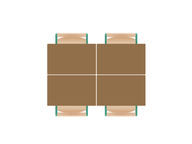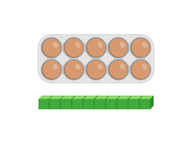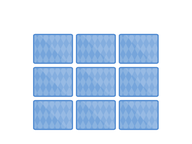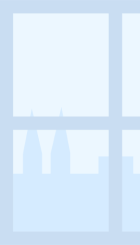
Answer Frame
A multipurpose tool to indicate whether something is correct or incorrect.
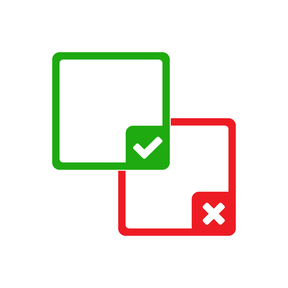
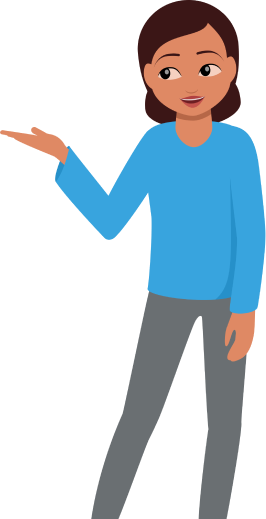
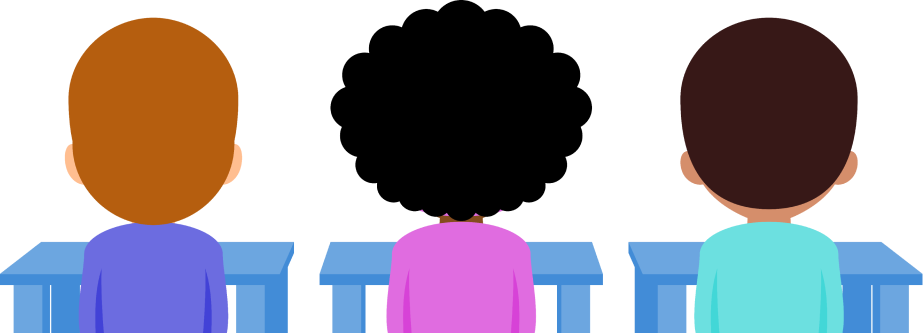
8,000 schools use Gynzy
92,000 teachers use Gynzy
1,600,000 students use Gynzy
General
Use the Answer Frame to create lessons and activities in which you identify correct and incorrect answers on the interactive whiteboard. This multipurpose tool can be used as a building block to help create a variety of lessons. By using Answer Frames, you can increase student interaction within each lesson.
Explanation
Once you have opened the tool and added it to your board, you can change the size of the square and drag it around. Click on the square to reveal your set feedback.
Go to Settings (gear icon in the bottom left corner of the tool) to change the properties of the tool. You can choose if the square indicates a correct or incorrect answer. You can also change the type of frame shown, including a green or red frame, an icon (green checkmark or red x), or an emoji (happy or sad). You can also choose to play a sound effect when the answer is revealed.
Tips
• You can add multiple Answer Frames to a slide. An easy way to do this is to copy the tool. A quick way to copy is to select the tool while in Arrow Mode and use the shortcut keys CTRL-C and CTRL-V (for Mac: ⌘-C and ⌘-V). The copy will appear on top of the original tool. Click and drag to move it.
• After you have placed the Answer Frame where you want it in your lesson, we suggest locking it in place. You can do this by selecting the frame, and selecting “Lock” in the “...” menu of the frame. You can also use the shortcut of CTRL-L (⌘-L) to lock the frame.
The online teaching platform for interactive whiteboards and displays in schools
Save time building lessons
Manage the classroom more efficiently
Increase student engagement
About Gynzy
Gynzy is an online teaching platform for interactive whiteboards and displays in schools.
With a focus on elementary education, Gynzy’s Whiteboard, digital tools, and activities make it easy for teachers to save time building lessons, increase student engagement, and make classroom management more efficient.